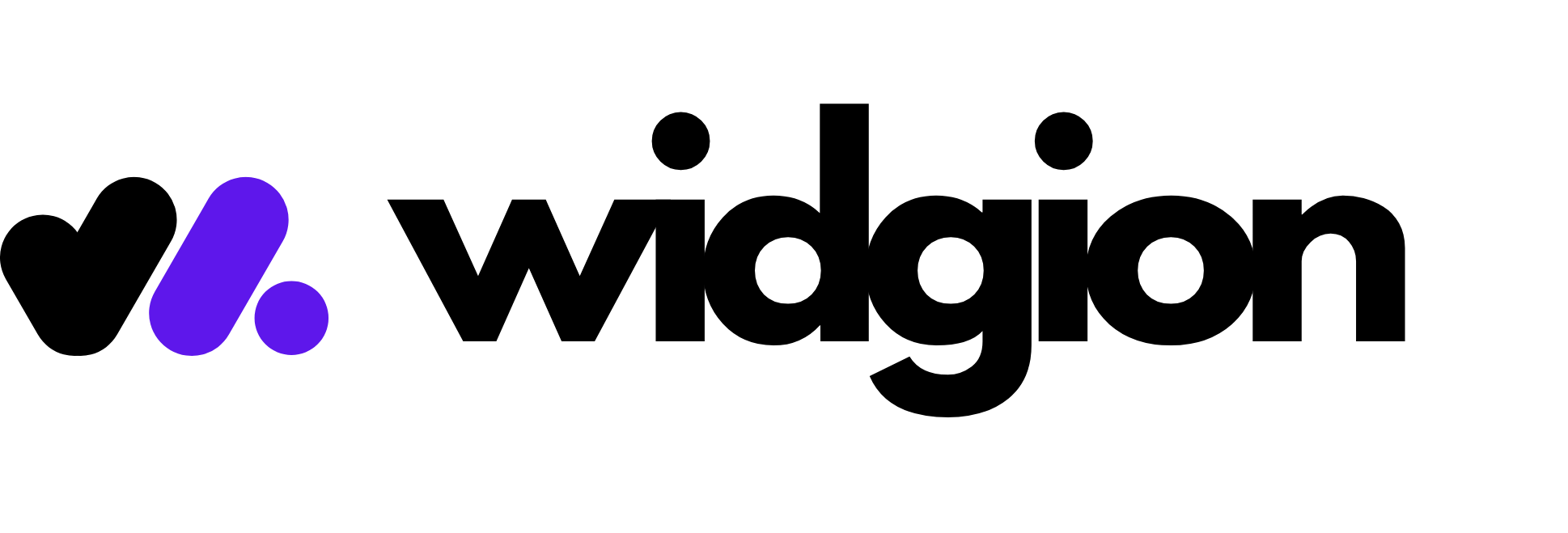Branding and Customizing the Look & Feel of Your Portal
This guide shows you how to personalize your Widgion experience by customizing the branding elements—such as renaming the platform, changing the primary color, uploading your logo, and designing a custom login page.
Introduction
Widgion allows you to offer a fully white-labeled experience for your clients. Whether you're running a support agency or providing SaaS tools under your own brand, you can make the platform truly yours. With just a few simple configurations, you can rename Widgion to match your brand, apply your primary color across the interface, upload your logo, and even customize the login page to match your company’s identity.
These branding features not only enhance professionalism but also help build trust with your clients. In this guide, we'll walk you through each customization option and how to apply them from your Agency Portal settings.
Rename widgion
You can rename widgion to your brand name, to do this navigate to the look & feel tab and change the name as shown below
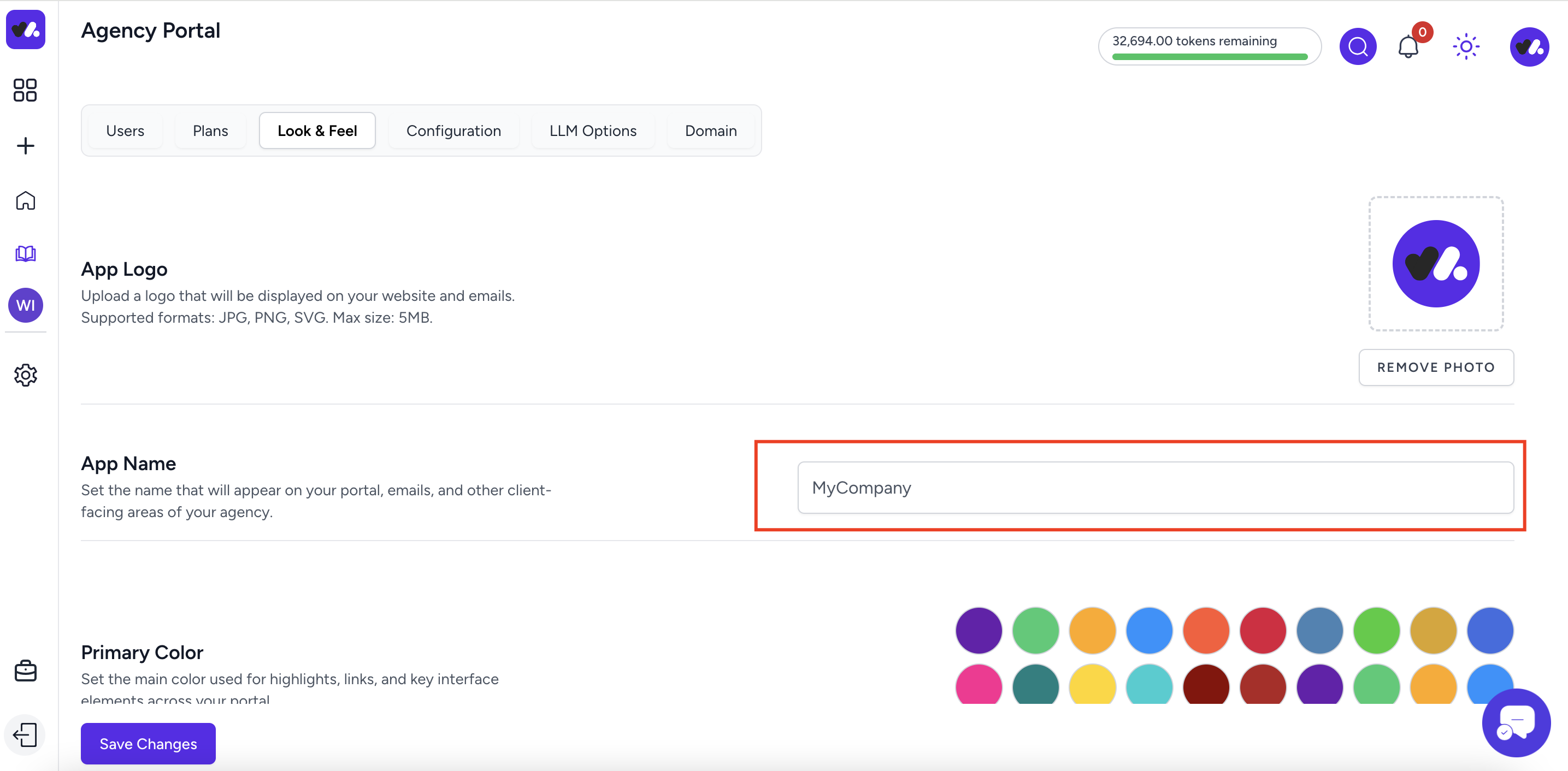
To effect your changes click on the save changes tab
Choose a primary color
You can change our primary color to your preferred color by going to the primary color section and choose your color
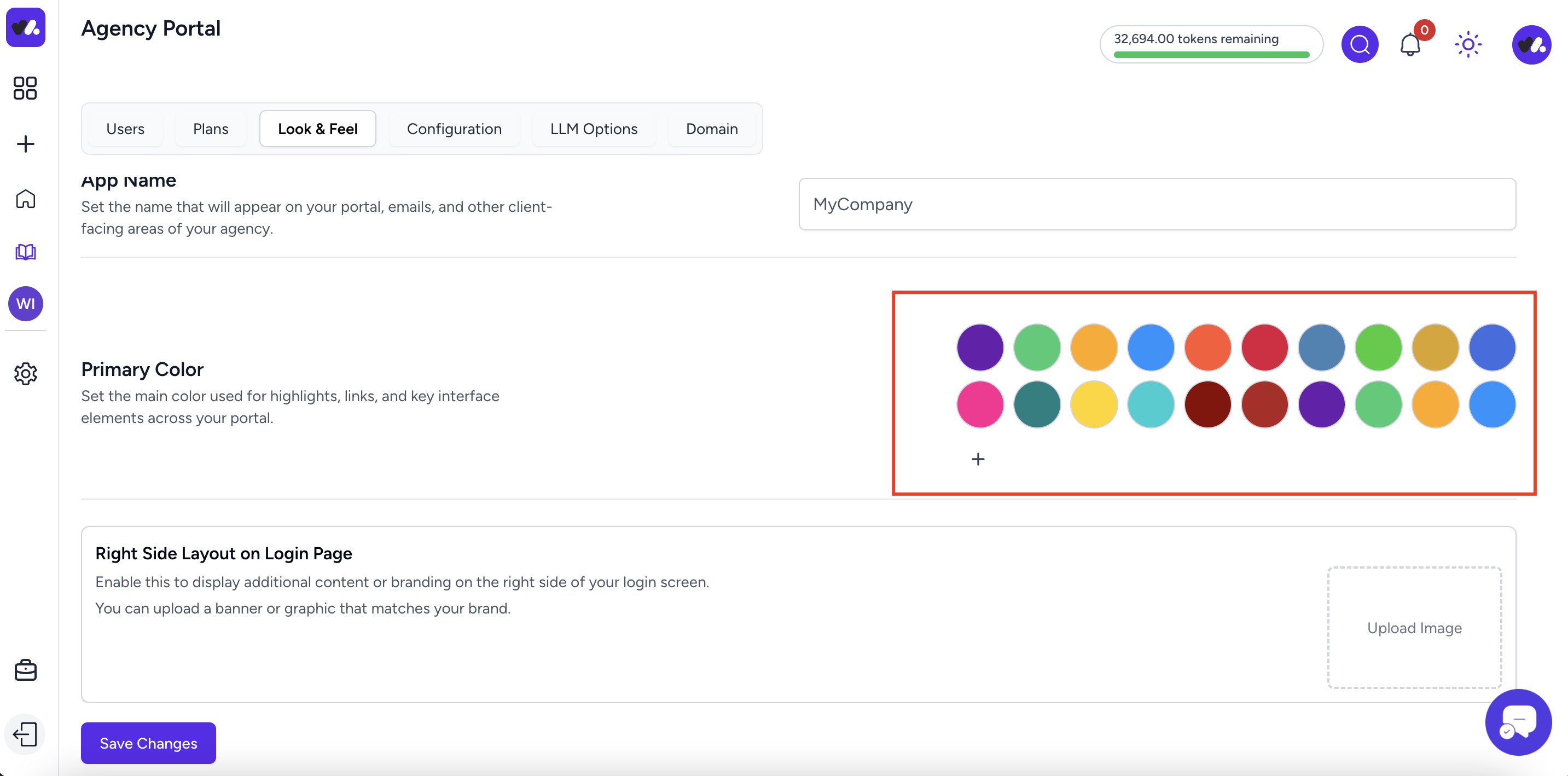
Upload a your logo
To upload your logo, click on the logo image and select your preferred logo as shown below , make sure to click the save changes after selecting image from your device
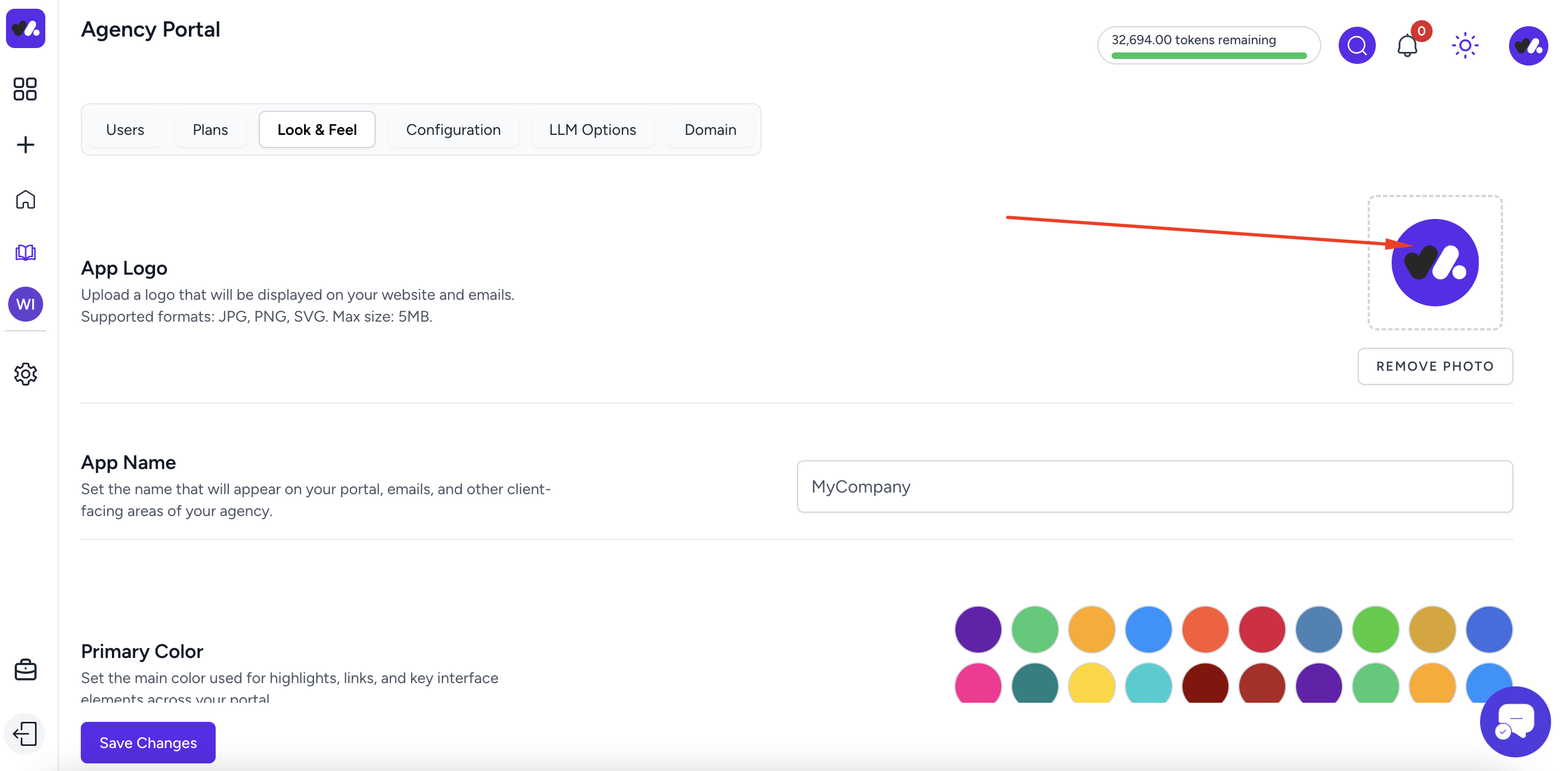
Final Thoughts
A strong, consistent brand experience can make a lasting impression on your clients. By customizing Widgion’s look and feel, you’re not just rebranding a tool, you’re reinforcing your agency’s identity. Take a few minutes to personalize your portal, and give your clients a seamless, branded experience from the very first login.
Did this answer your question?
0 Likes
0 Unlikes