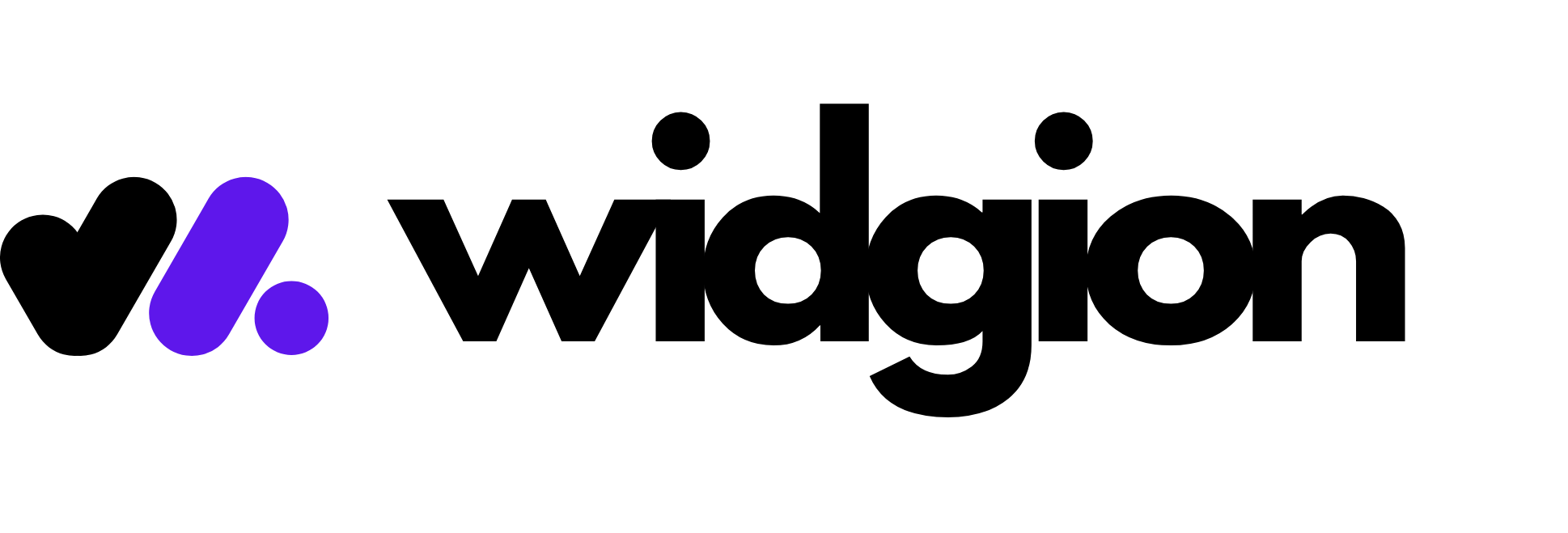Configuring Plans and Limits for Sub-Accounts
This guide walks you through setting up custom plans for your sub-accounts, allowing you to define specific usage limits such as the number of workspaces, chat widgets, help centers, and FAQ widgets each sub-account can create.
Introduction:
As an agency managing multiple clients in Widgion, you have the flexibility to tailor access and feature limits for each sub-account through custom plan settings. These plans help ensure that each sub-account operates within the scope you define, whether you're offering tiered services or managing internal quotas.
With just a few clicks, you can specify how many workspaces, chat widgets, help centers, and FAQ widgets a sub-account is allowed to create. This enables you to offer scalable services and keep usage aligned with your business model. In this guide, we’ll walk you through the steps to set up and apply these limits efficiently within the Agency Portal.
How to create a plan
To create a plan , go to your agency portal and navigate to the plan tabs, click on the Add a new plan button on the top right as shown below
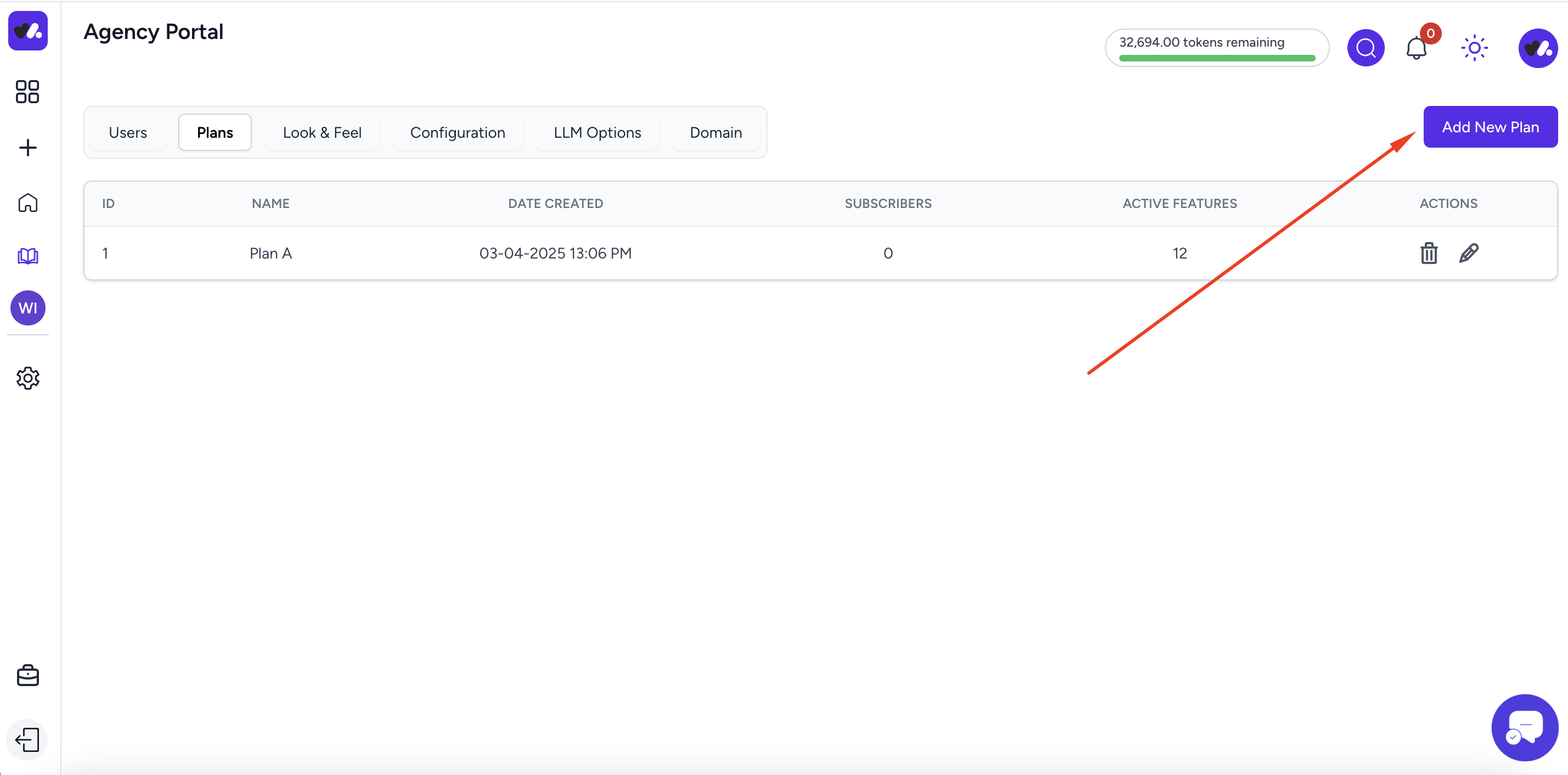
A popup will show , you will need to give your plan a name such as plan A. You need to check the checkbox on the left of each users ability and give the limit on the right as shown in the image blow
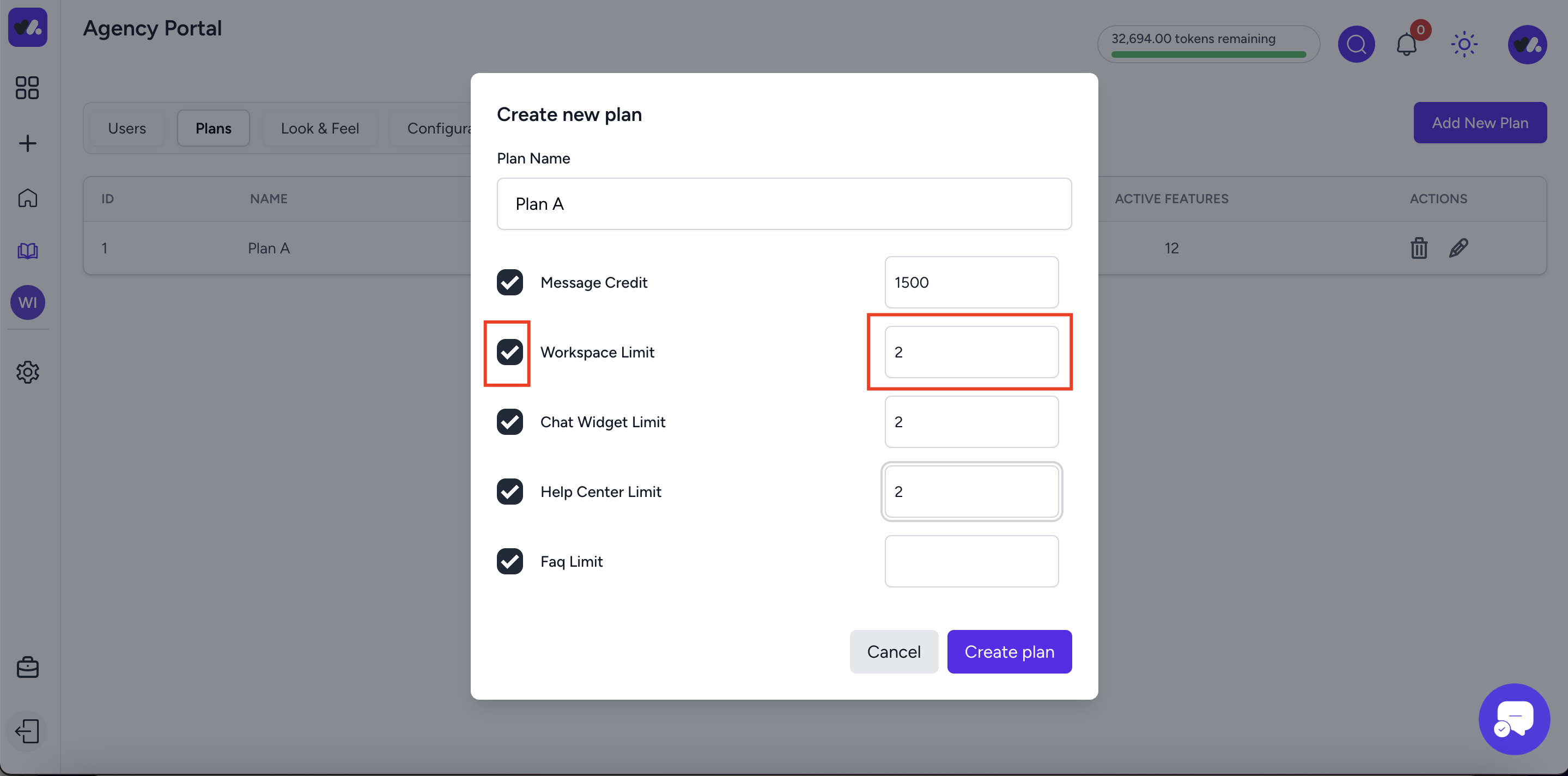
Each fields in the form is explained below
Message credits - When you enable the message credits and gives a value, your customer will be able to use this credits to answer their customers per month
Workspace limit - This is to set the number of allow workspace your users can create in their accounts
Chat widget limit - This is to set the number of chat widget your users can create
Help center limit - This is to set the number of help centers your users can create in their account
Faq limit - This is to set the limit on the number of FAQ widgets your users can create in their account
Training Data Limit - This is to set the number of training size your users can upload to train their bots agents
BYOK - Bring your own key, if you enable this, your users can also set up their own ai platform and provide their key to use to answer their customers
How to edit plan
To edit a plan , go to the plans tab and click on the particular plan you will like to edit by clicking the pencil icon as shown below
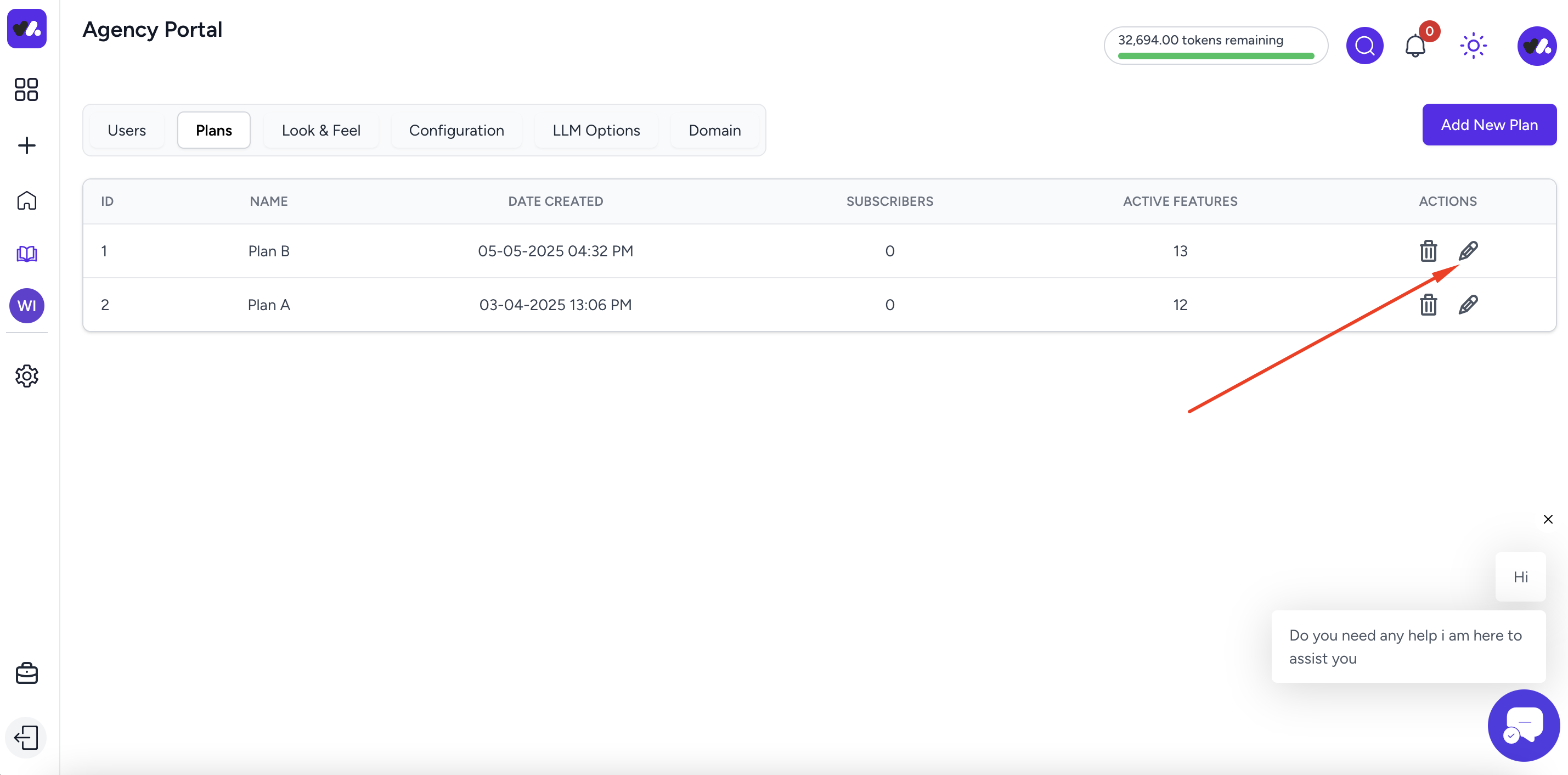
After making changes in the popup click the update plan button as shown below to effect your changes
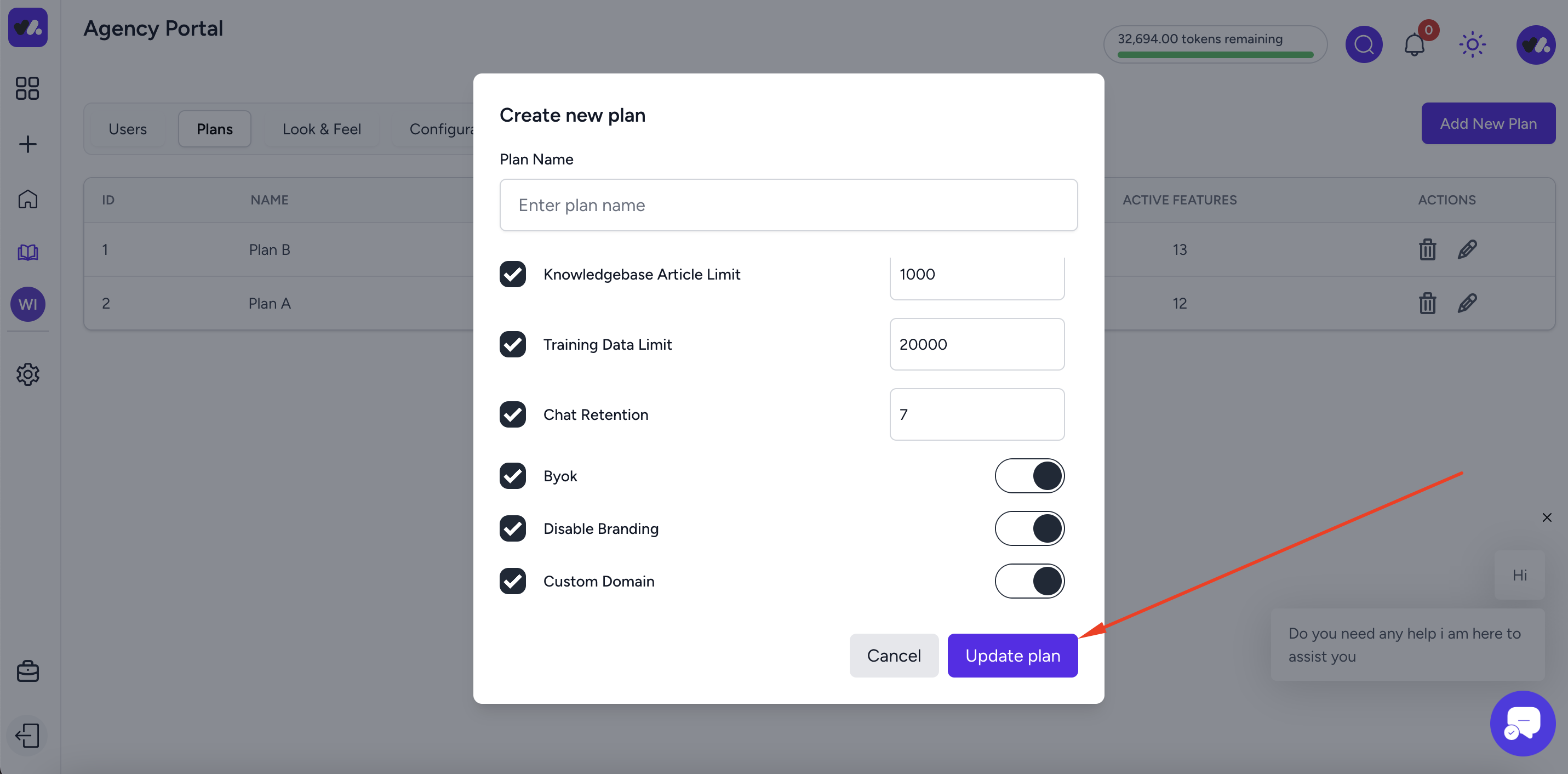
Final Thoughts:
Setting up tailored plans for your sub-accounts helps you stay in control while offering flexible services to your clients. Whether you're creating entry-level packages or premium tiers, Widgion's plan configuration tools give you the power to scale confidently. Be sure to revisit and adjust your limits as your clients’ needs grow or your agency evolves.
Did this answer your question?
0 Likes
0 Unlikes