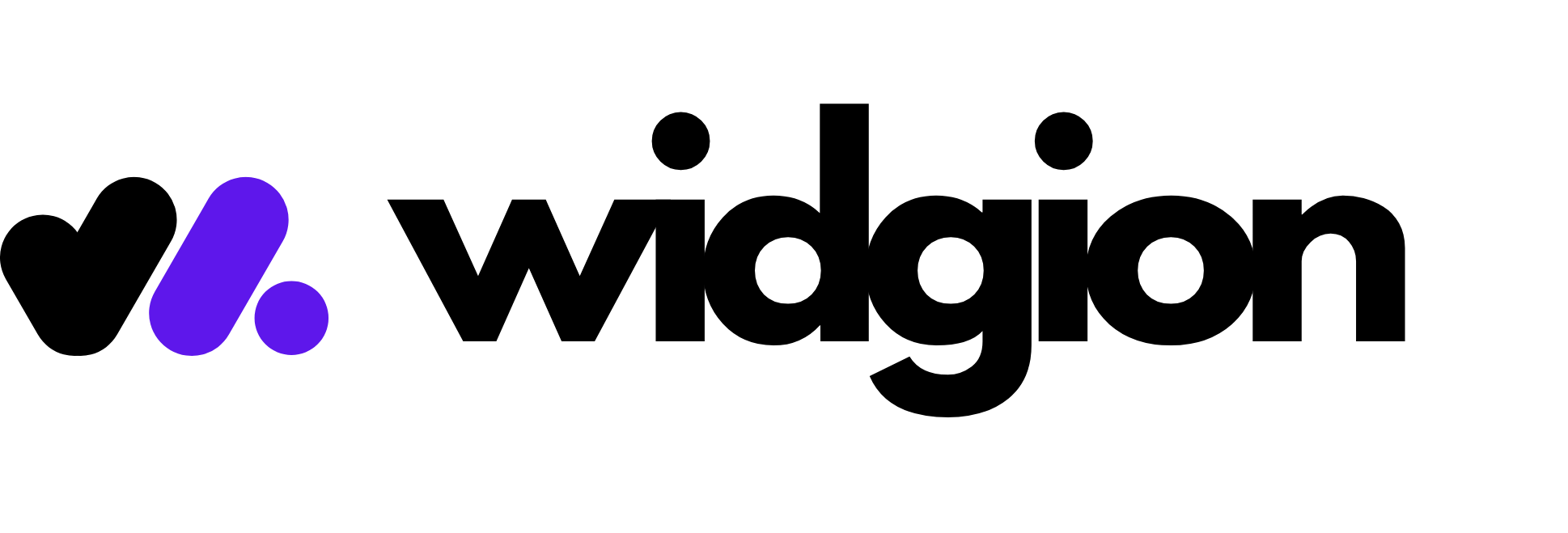Get Started with Widgion: A Complete Beginner’s Guide
How to set up customer support with Widgion.
Introduction
This comprehensive guide will help you get up and running in no time. Start with the steps below to unlock powerful features and set your team up for long-term success.
Everything you thought support platforms could do, Widgion does it smarter, faster, and beautifully.
What is Inside
We have broken things down into key sections to guide your journey:
Verify your account
Create first chat widget
Create a help center
Create a FAQ Widget
Install widget on your website
Explore the community (optional)
Step 1: Verify your account
Before diving in, confirm your email address to activate your account and secure access to core features.
To verify:
After signing up, check your inbox for a verification email.
Click the verification link to confirm your email.
If you did not receive one, you can resend it from your profile settings.
Once verified, you will gain access to create widgets, manage your help center, and collaborate with your team.
Step 2: Create first chat widget
Widgion widget system is flexible, letting you create support experiences that fit your exact needs:
Help Hub Widget: Self-service launcher tied to your help center and AI powered chatbot with human takeover.
Chatbot Widget: AI-powered, smart replies with natural conversation and human takeover.
Rule-Based Widget: Ideal for structured flows and logic-driven support journeys.
Steps to create:
Go to your dashboard and click "Widgets."
Click "New widget" button.
Choose your widget type (Help Hub, Chatbot, or Rule-Based).
Customize branding: name, colors, prompts.
Save and test instantly.
Widgion widgets can be embedded or triggered via API , giving you full control over placement and interaction.
Step 3: Create a help center
Your help center is the foundation of scalable support. It houses searchable content that empowers users to solve problems on their own.
To build:
Go to Help Center > Create Help Center.
Enter a friendly name like "Widgion'
Go to Content > Create Collection: Collections are categories like "Billing", "Account Setup", or "Product Usage".
Add articles to each collection: Use the editor to include headings, bullet points, links, images, and callouts. Each article is auto-synced to your widget search.
Publish your help center.
You can choose a template from 1 to 3, and use either the subdomain or preview mode to check the frontend.
Step 4: Create a FAQ widget
The FAQ widget gives users quick answers without needing full interaction.
Why use it:
Great for onboarding screens, pricing pages, and checkout flows
Helps reduce repetitive tickets on commonly asked questions.
Steps to create:
Go to FAQs from your dashboard.
Add your question and a short, clear answer.
Group FAQs under categories (optional).
Customize appearance and save.
Your FAQ widget can be embedded or triggered alongside your main chat widget.
Step 5: Install the widget on your website
Now that everything is set, you can install Widgion wherever you need it.
Installation options:
Embed Script Tag
Copy and paste the generated script into your website HTML. Place it before
</body>for best performance.iFrame Embed:
Insert your widget or help centre into a specific section of your site using an
<iframe>.Direct Link
Share a standalone link to your help center or chat widget , no installation needed.
JavaScript API
Control widget behavior using
window.widgion.api.open('your-widget-key');perfect for SPAs or dynamic apps.
Mix and match methods depending on your product experience and layout.
Step 6: Explore the community
Join a growing network of creators, support pros, and product builders.
Inside the community, you’ll find:
Here is what you will find:
Tips for widget placement and AI tuning.
Ideas for building article collections and using analytics.
Feature requests and product roadmap discussions.
Whether you are troubleshooting, looking for inspiration, or planning a major rollout, the community is here to support your growth.
Final Thought
Widgion is not just a tool , it is your all-in-one support engine, built for speed, flexibility, and modern customer experiences. With every step you take, you're creating a smarter way to help your users and scale your team impact. Follow the steps above, start simple, and evolve as your needs grow.
You are building something powerful, and Widgion got your back every step of the way.
Did this answer your question?
3 Likes
0 Unlikes